 Gmail is the preferred email platform for many companies because of its versatility. However, many people are spending too much time managing their inboxes instead of being productive. In this article, we'll show you handy Gmail hacks that will help boost your productivity.
Gmail is the preferred email platform for many companies because of its versatility. However, many people are spending too much time managing their inboxes instead of being productive. In this article, we'll show you handy Gmail hacks that will help boost your productivity.
Use keyboard shortcuts
Keyboard shortcuts can help you go through your emails quickly. It lets you categorize your emails, add them to your task list, or report them as spam. And for those with vision or mobility disabilities, using keyboard shortcuts is easier than working with a mouse.
You can turn on keyboard shortcuts by clicking on the gear icon and going to See all settings > General. Scroll down the page and select the "Keyboard shortcuts on" option. Once you've done that, you can quickly bring up the overview of all available shortcuts by hitting the ? key on your keyboard.
Enable smart compose and smart reply
Smart compose and smart reply are features that help you write emails faster by predicting what you want to say next based on your past emails and usage.
For example, Gmail will provide predictions for you after a while if you consistently send the same type of email, such as a monthly invoice to your accounting team. The text suggested by Gmail will appear in a light gray type. If you want to add the suggested text, press the tab key on the keyboard.
To enable or disable smart compose and smart reply, click on the gear icon and go to See all settings > General. Then, click on the checkbox next to the feature to activate it.
Set email reminders with nudges
Another helpful Gmail feature is nudges. If you forgot to reply to an email, this feature will automatically move the email back up to the top of your inbox and ask if you'd like to respond.
Similarly, if you haven't received a response to an email that you've previously sent, Gmail will prompt you to send a follow-up message. You can enable nudges by clicking the gear icon and then choosing See all settings > General. Toggle on the “Suggest emails to reply to” and “Suggest emails to follow up on” options.
Label your messages
With labels, you can organize your inbox by tagging every email you receive or send. You can even add labels to drafts. Labels are similar to folders; however, unlike folders, you can add more than one label to a single message.
To add a label, select an email in your inbox then click on the label icon in the row of buttons at the top of your inbox. From there, you have the option to create a new label or add an email to an existing label.
You can also do this by clicking the gear icon and selecting See all settings > Labels, or accessing Labels directly from the left sidebar of your inbox.
By taking a moment to optimize your inbox, you can help save hours of work each month and become more productive. If you want to learn more Gmail tips and tricks, give us a call today.

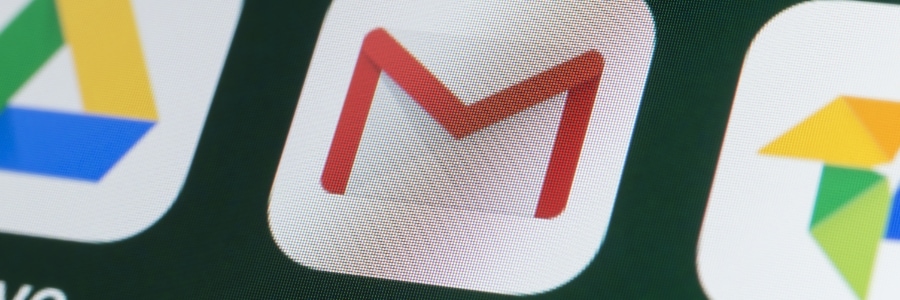

You must be logged in to post a comment.